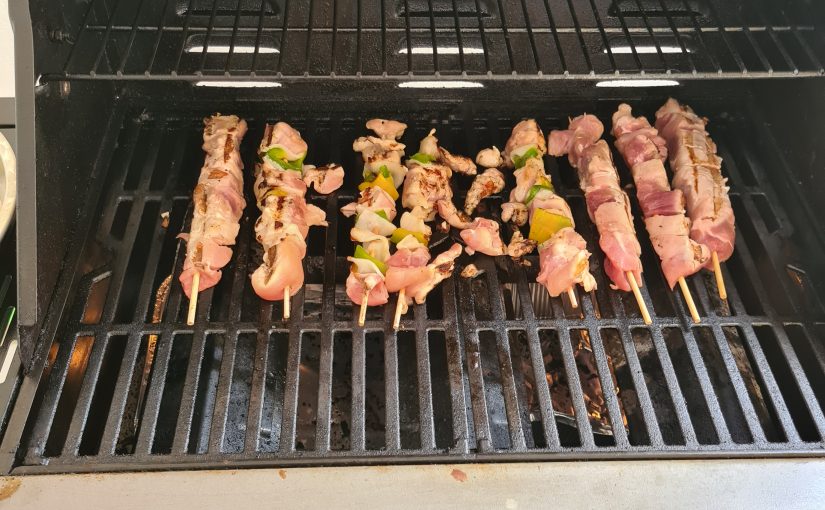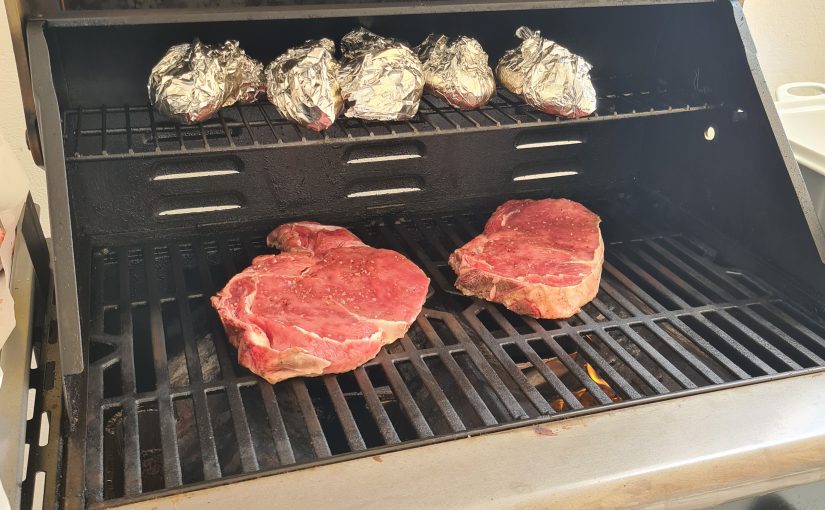Είναι η πρώτη μου απόπειρα για πικάνια στη σούβλα, στην ψησταριά υγραερίου Vanward Majesty S. Οι προηγούμενες δοκιμές ήταν στις μαντεμένιες σχάρες και μετά την 1η – 2η απόπειρα τα ψησίματα ήταν τέλεια. Όπως θα δείτε και στο παρακάτω βίντεο, το ψήσιμο στη σούβλα έχει την πλάκα του, έχει την ευκολία του (με την έννοια… Continue reading Πικάνια στη σούβλα
Blog
Data Studio: How to apply the same filter across multiple data sources
One issue that you may have met in Data Studio, when working in reports with multiple data sources is filtering of similar data. You may have the same column (eg. country) in both data sources with the same contents, but creating and applying a filter for one of them, does not filter the others. So… Continue reading Data Studio: How to apply the same filter across multiple data sources
Κοτόπουλο στη σούβλα στην ψησταριά Υγραερίου
Στο σημερινό post θα σας δείξω πώς έφτιαξα Κοτόπουλο στην σούβλα στην ψησταριά Υγραερίου Vanward Majesty S. H σούβλα είναι έξτρα εξάρτημα που πωλείται ξεχωριστά, αλλά υπάρχει έκδοση προσαρμοσμένη για την εν λόγω ψησταριά. Η ίδια η ψησταριά έχει τις υποδοχές για την αναμονή της σούβλας. Η όλη διαδικασία ήταν πολύ εύκολη: χρησιμοποίησα ένα μέτριο… Continue reading Κοτόπουλο στη σούβλα στην ψησταριά Υγραερίου
Pork and Chicken Skewers on Gas Barbeque
Last week we made some skewers on our Gas Barbeque. Skewers are very fast to cook although there are some tricks involved for perfect success. We got a mix of chicken and pork meat. Chicken and Pork needs to be cooked well done, it is not like Beef that you can taste almost raw The… Continue reading Pork and Chicken Skewers on Gas Barbeque
Beef Steak on Gas Barbeque
Bought some Steakes of about 2 cm thick. Marinated the Stakes only with lemonated thick salt and pepper Pre-heated the BBQ to about 250 degrees Ceclcius sto that the grates are super hot Also baked some Potatoes. I just covered them with foil and put them on the top grill. They need more time than… Continue reading Beef Steak on Gas Barbeque
My first gaming console
For a few days now, I got my first Sony Playstation console ever. It’s the new PS4 and I didn’t actually buy it but I won it as a prize in a World Cup related contest! I’ve always considered myself more of a PC gamer and snobbed console games.Being a geek it is strange that… Continue reading My first gaming console