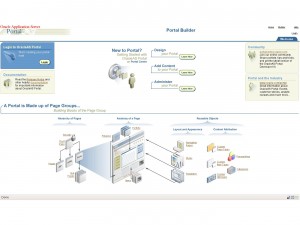These are some instructions to install a very good forum software for Oracle Application Server Portal. The deveopers website has good documentation on it, but I am also writing down here, my experience installing it.
-
Download the software from http://www.sylohe.com/forum/
-
Unzip it to a directory, preferably straight to the root (c:\ )
-
Open an sqlplus window
-
Connect as system user
-
First you will need to create the tablespaces for this application.
You will need 3 tablespaces :
-
A data tablespace.
-
A temporary tablespace.
- An index tablespace.
So if you don’t want to use existing tablespaces execute the following in sqlplus:
-
create tablespace forum_usr datafile ‘C:\ORADATA\ORCL\forum_usr.dbf’ size 50m autoextend on next 10m maxsize 100m;
-
create temporary tablespace forum_tmp tempfile ‘C:\ORADATA\ORCL\forum_tmp.dbf’ size 32m autoextend on next 32m maxsize 2048m;
-
create tablespace forum_ind datafile ‘C:\ORADATA\ORCL\forum_ind.dbf’ size 50m autoextend on next 10m maxsize 100m;
-
Now we need to run the install script. We execute @C:\forum0.6.5\installer\FORUM_INSTALL.sql according to the path we unzipped the forum files.
-
We need to answer to the installer questions as following:
-
folder for the log file : c:\forumlog\ (watch the trailing \ !)
-
portal schema name and password: PORTAL (or whatever applies)
-
db TNS connect string: (DESCRIPTION =(ADDRESS = (PROTOCOL = TCP)(HOST = 10.0.2.15)(PORT = 1521))(CONNECT_DATA =(SID = ORCL))) change hostname and SID accordingly
-
version newer that 9somthing: TRUE (if it is true ofcourse:)
-
forum schema and password : forum_app and whatever
-
default tablespace for forum user: forum_usr (the one we created at the beginning or whatever else)
-
temporary tablespace for forum user: forum_tmp (the one we created at the beginning or whatever else)
-
tablespace for forum index: forum_ind (the one we created at the beginning or whatever else)
-
website url: http://www.something.com (without trailing / )
-
the DAD (Database Access Descriptor) of our portal : /pls/portal (without trailing / or whatever that applies to your installation)
-
SSO url: it is something like http://10.0.2.15:7777/pls/orasso
-
images url: /images/forum (without trailing slash)
-
path to access the forum : /forum (so to access your forum you will type http://www.something/forums afterwards)
-
forum title: My Community (this will appear on the browsers titlebar among other places)
-
administrator group: dba
-
lagnuage for installation: us (or your preferred one)
If everything goes ok, you will see the installation process finishing normally. We have to go now to the log file (it should be to the path we specified, somewhere like c:\forumlog\forum_installation.log ) and find at the last section a lot of entries that look like:
RewriteEngine On
RewriteOptions inherit
#– ===================
#– Forum Rewrite Part
#– ===================
RewriteRule ^/forums/?$ http://10.0.2.15/portal/pls/portal/pls/portal/FORUM_APP.forum_display.display_forum [L,P]
RewriteRule ^/forums/fastlab/?$ http://10.0.2.15/portal/pls/portal/pls/portal/FORUM_APP.forum_display.fastlab [L,P]
RewriteRule ^/forums/viewforum_([0-9]+)_([0-9]+).html$ http://10.0.2.15/portal/pls/portal/pls/portal/FORUM_APP.forum_display.display_parent?p_forum_id=$1&p_page=$2 [L,P,QSA]
RewriteRule …
etc…
Copy this and go to the application Server managment web interface. Open Http Server and go to Administration > Adnanced Server Properties. Click on httpd.conf and paste the above to the end of the file. Restart the Httpd Server.
-
Copy the images folder from the unzipped forum files to <ORACLE_HOME>/portal/images/forum folder (eg. C:\OraHome_Portal\portal\images\forum
Now you should be able to see your forums by typing http://www.something/forums
-
The administration login is portal ? your portal user pass exactly as at the Portal (SSO is working :))
-
Try making a new forum and make a new post on it. If everything looks fine,OK. If you get an error like this ?[Error in forum_package.post_item : -20001 ORA-20001: Errors ORA-20000: Oracle Text error: DRG-10502: index TOPIC_TITRE_IDX does not existORA-20000: Oracle Text error: DRG-10502: index TOPIC_TEXTE_IDX does not existORA-20000: Oracle Text error: DRG-10502: index TOPIC_FILE_IDX does not exist] ?after making the post, some indexes where not created and you need to create them manually:
-
Open an sqlplus window and login as user forum_app.
-
CREATE INDEX SMILEY_ALIAS_IDX ON T_SMILEYS(SMILEY_ALIAS) tablespace forum_ind;
-
CREATE INDEX TOPIC_FILE_IDX ON T_FORUM_UPLOADED_ITEMS(FILE_UP) indextype IS ctxsys.CONTEXT PARAMETERS(”);
-
CREATE INDEX TOPIC_TEXTE_IDX ON T_ITEMS_TEXT(TEXTE) indextype IS ctxsys.CONTEXT PARAMETERS(‘filter ctxsys.null_filter’);
-
CREATE INDEX TOPIC_TITRE_IDX ON T_ITEMS(TITRE) indextype IS ctxsys.CONTEXT PARAMETERS(‘filter ctxsys.null_filter’);
-
CREATE INDEX T_PM_MESSAGES_TEXTE_IDX1 ON T_PM_MESSAGES_TEXTE(MESSAGE_ID) tablespace forum_ind;
(Thanks to Helyos for the last tip-fix!)
Everything should be working now!